Lab: Setting up VSC and Submitting to CodeGrade
Purpose
This lab introduces essential tools and processes for programming and submission in a modern computer science environment. You will learn to set up and use Visual Studio Code (VSC), an Integrated Development Environment (IDE), to run and test programs. Additionally, you will practice submitting your work using CodeGrade, a platform designed for automated and manual grading of programming assignments. These skills are critical for both academic and professional success, ensuring you can efficiently develop, test, and submit code. The lab also introduces key concepts like IDE usage, file submission protocols, and debugging through test feedback, which are foundational in real-world software development workflows.
Code Download
For this lab you will need to download this file to submit.
Task
This lab consists of two main tasks:
-
Setting Up and Running a Program in Visual Studio Code:
-
Download and install Visual Studio Code (VSC) and a compiler on your computer. See the provided tutorials for steps to download/install.
-
Download
main.cppfrom here, and compile/run it in VSC. -
Take a screenshot showing the program and its output in the terminal, name the screenshot vsc.png -or- vsc.jpg whichever file type you prefer.
-
-
Submitting a Program to CodeGrade:
-
Download
main.cppfrom here (may already be downloaded from previous task). -
Open the file to review its content, which contains a
"Hello CodeGrade!"program. -
Use CodeGrade via Canvas to upload, test, and submit the file:
- Drag and drop the file or browse to locate it.
- Run the automated tests in CodeGrade to verify correctness.
- If any tests fail, debug the program locally in VSC, re-upload, and resubmit until all tests pass.
-
Steps to Complete the Lab
-
Install and set up Visual Studio Code and a compiler.
-
Download and run the
main.cppfile from the lab page which contains the"Hello CodeGrade"program. -
Take and save a screenshot of the running program and its output.
-
Open Lab 0 via Canvas and upload the screenshot file for submission.
-
Open Lab 0 CodeGrade via Canvas and upload the
main.cppfile via CodeGrade for submission. -
Pass all automated tests in CodeGrade by debugging locally in VSC if necessary and resubmitting.
Criteria For Success
To successfully complete this lab, follow the checklist below:
-
Setting Up and Running Visual Studio Code:
- Successfully install Visual Studio Code.
- Download and execute the
"Hello CodeGrade"program without errors. - Capture a clear screenshot of the program and its output, showing both the code and terminal output.
- Example screenshot:
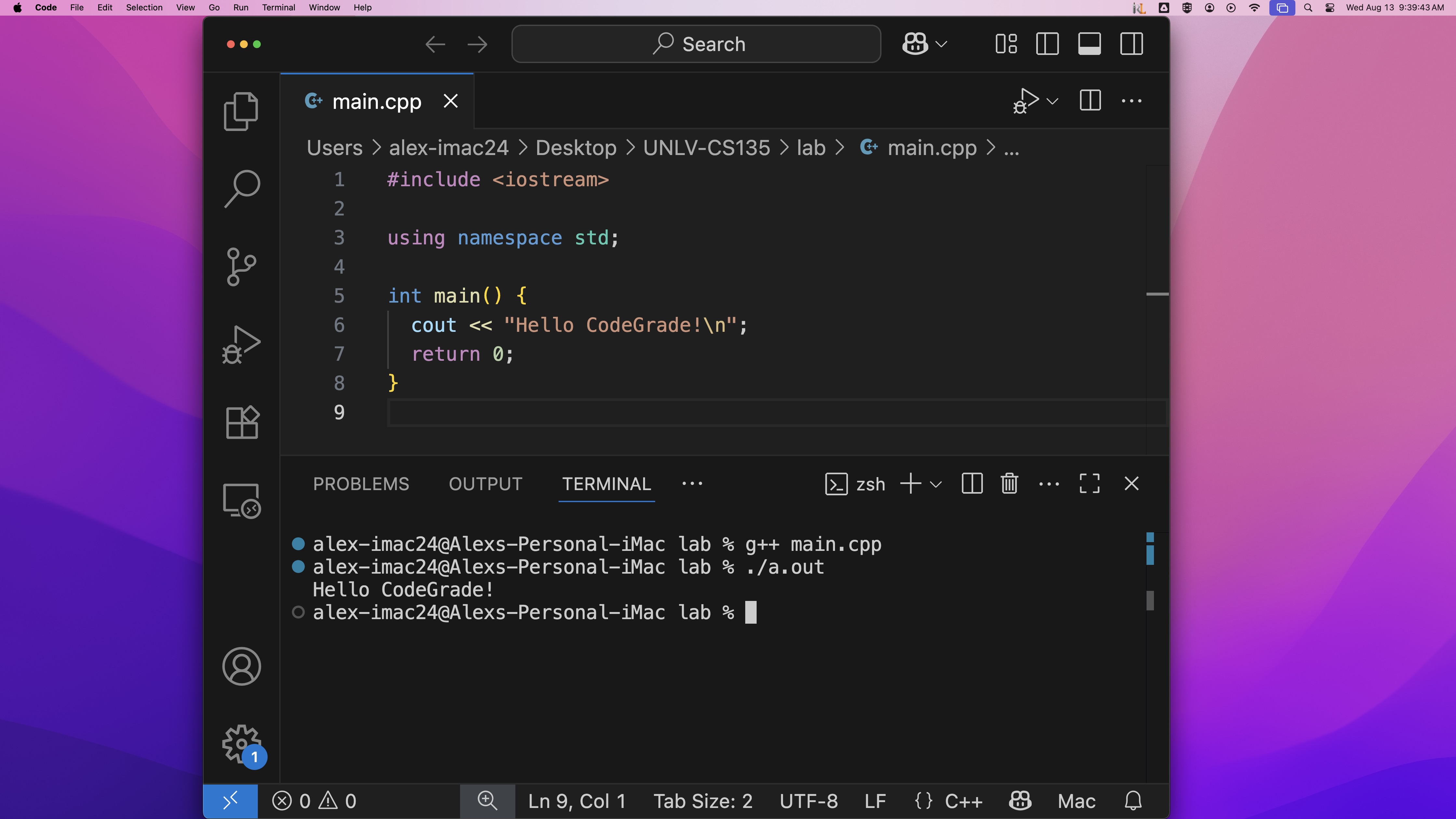
-
Submitting Through CodeGrade:
- Upload the file to CodeGrade through the Upload Files button.
- Pass all automated tests in CodeGrade, ensuring the program runs as expected.
- Debug and resubmit if any tests fail, correcting issues identified in the feedback.
- Example successful CodeGrade submission:
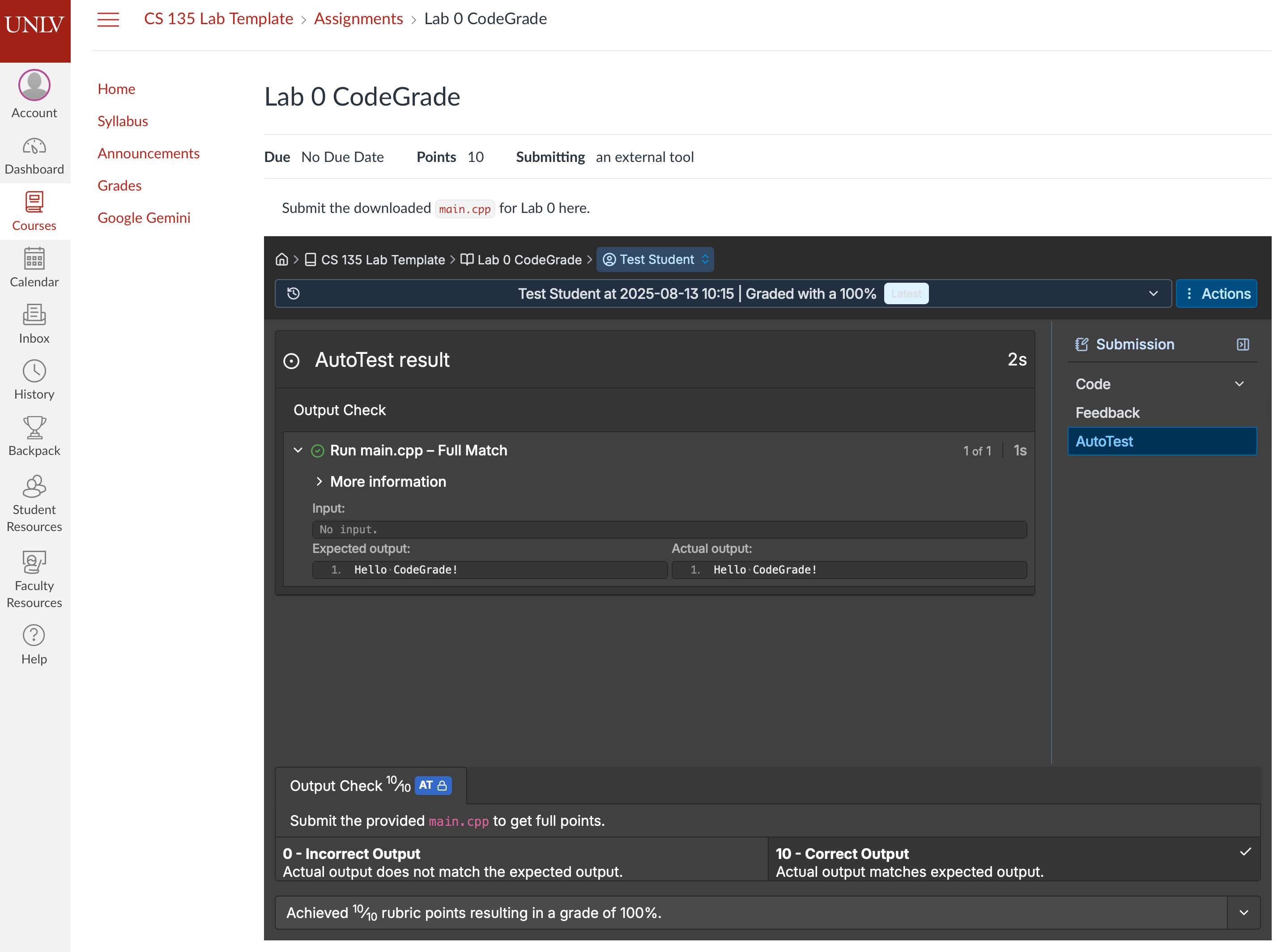
-
Submission Guidelines:
- Save the screenshot as vsc.png -or- vsc.jpg and submit it to Canvas before the deadline.
- Submit the
main.cppfile to CodeGrade before the deadline.
-
Code Quality:
- Ensure the submitted code is clean, properly formatted, and matches the requirements specified in the tutorials.
- Verify all input/output matches the provided examples to pass CodeGrade tests.
-
Deadline Adherence:
- Submit all required files before 11:59 PM on the due date. Late submissions will not be accepted.
Hand-In Procedure
-
Save: Save your screen shot for the lab as vsc.png -or- vsc.jpg. Make sure the downloaded program is saved as
main.cpp. Do not ignore this step or save the file(s) with different names. If CANVAS adds a -# to the file name it is because CANVAS saves all submissions, this is normal. -
Submit: You have until 11:59p on the due date to complete this lab. There will be no extensions for any reason. Your screen shot/program must be submitted before the due day/time via the submission link(s) on CANVAS. No emailed submissions will be accepted.