Basic Unix Commands
Unix commands are built in instructions that can be invoked from a Unix terminal. Unix commands are built into Unix and Unix-Like operating systems, and are used to perform very specific tasks which operate on the operating system. There are many commands used to navigate/use unix file systems with command line interpreters. Lists of most of the commands available can be found in sections 3.2/5.1/5.2/5.3/5.4 of An Introduction to the Linux Command Shell For Beginners. These lists are quite extensive. The following table contains the most commonly used commands.
| Command | Description |
|---|---|
| pwd | Print working directory - Prints the file path to the current working directory. |
| ls / ls <path> | List - When used alone displays the contents of the current working directory. When used with <path> displays the contents of the directory found at <path>. |
| cd / cd <path> | Change directory - When used alone switches to the home directory. When used with <path> changes from the current working directory to <path>. |
| touch <path>/<file> | Create File - Creates the <file> under <path>. This command will not create directories. This command only works on Unix/Linux/Mac. |
| rm <path>/<file> | Remove File - Removes the <file> under <path>. This command will not remove directories. |
| rm -rf <path> | Remove File - USE WITH CAUTION Removes the directory at <path>. This command will permanently delete the directory and all contents within it. |
| cat <path> | Concatenate - Displays the contents of the file at <path>. |
| head <path> | Display beginning of file - Displays first 10 lines of the file located at <path>. |
| tail <path> | Display end of file - Displays last 10 lines of the file located at <path>. |
| mkdir <path> | Make directory - Makes a new directory at <path>. |
| cp <path> <destPath> | Copy - Copies the file at <path> to <destPath>. |
| mv <path> <destPath> | Move - Moves the file from <path> to <destPath>. |
Note: <file>/<path>/<destPath> must be valid files/paths from the current working directory.
For the following examples use the following desktop as a reference for the questions:
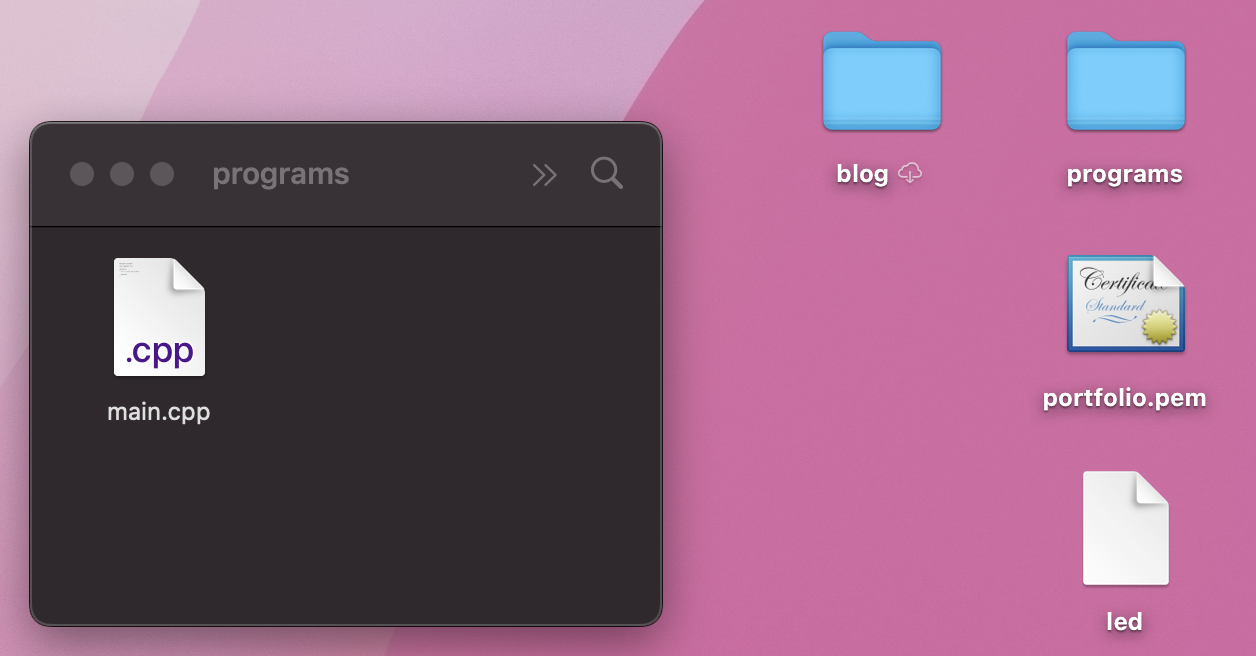
Each of the following examples is a continuation from the previous example.
- Use a Unix command to display the path to the desktop from the root directory.
alex@imac desktop % pwd /Users/alex/desktop alex@imac desktop %
- Use a Unix command to display all of the contents of the desktop.
alex@imac desktop % ls blog led portfolio.pem programs alex@imac desktop %
- Use a Unix command to display all of the contents of the
/programsdirectory.
alex@imac desktop % ls programs main.cpp alex@imac desktop %
- Use a Unix command to the
homedirectory.
alex@imac desktop % cd alex@imac ~ %
- Use a Unix command to display the current working directory.
alex@imac ~ % pwd /Users/alex alex@imac ~ %
- Use a Unix command to change to the
programsdirectory contained in thedesktopdirectory.
alex@imac ~ % cd desktop/programs alex@imac programs %
- Use a Unix command to create a new file named
new
alex@imac programs % ls main.cpp alex@imac programs % touch new alex@imac programs % ls main.cpp new alex@imac programs %
This will cause a new file to display in the GUI:
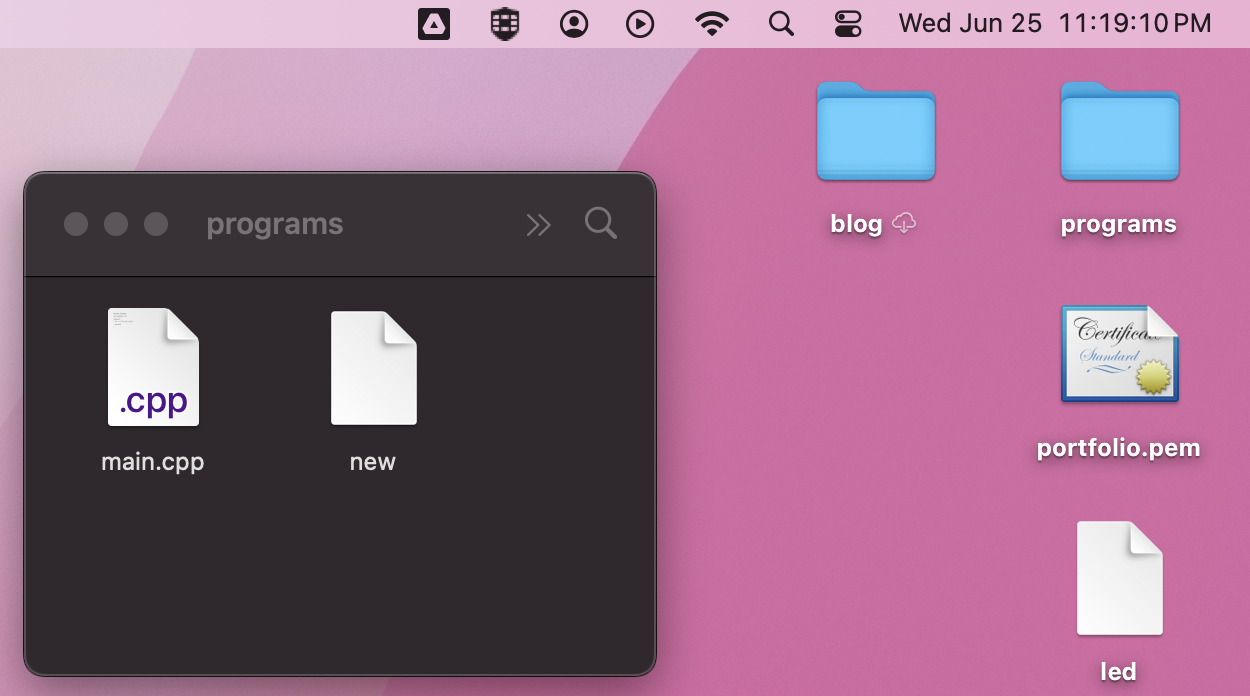
- Use a Unix command to make a new directory
newDirwith the filenewin it.
alex@imac programs % touch newDir/new touch: newDir/new: No such file or directory alex@imac programs % mkdir newDir alex@imac programs % ls main.cpp new newDir alex@imac programs % touch newDir/new alex@imac programs % ls newDir new alex@imac programs %
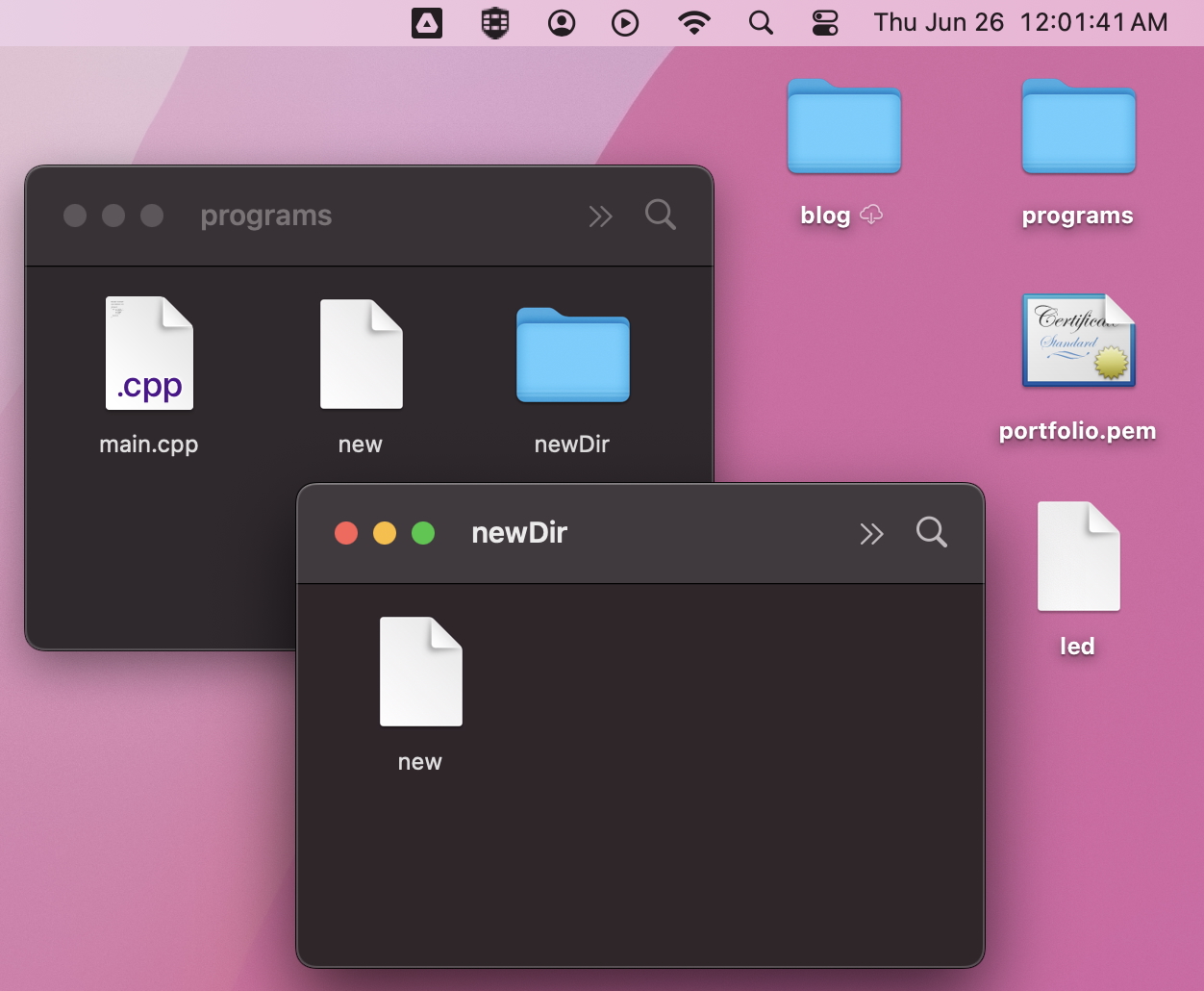
- Use a Unix command to remove the
newfile from the current directory (/programs):
alex@imac programs % ls main.cpp new newDir alex@imac programs % rm new alex@imac programs % ls main.cpp newDir alex@imac programs %
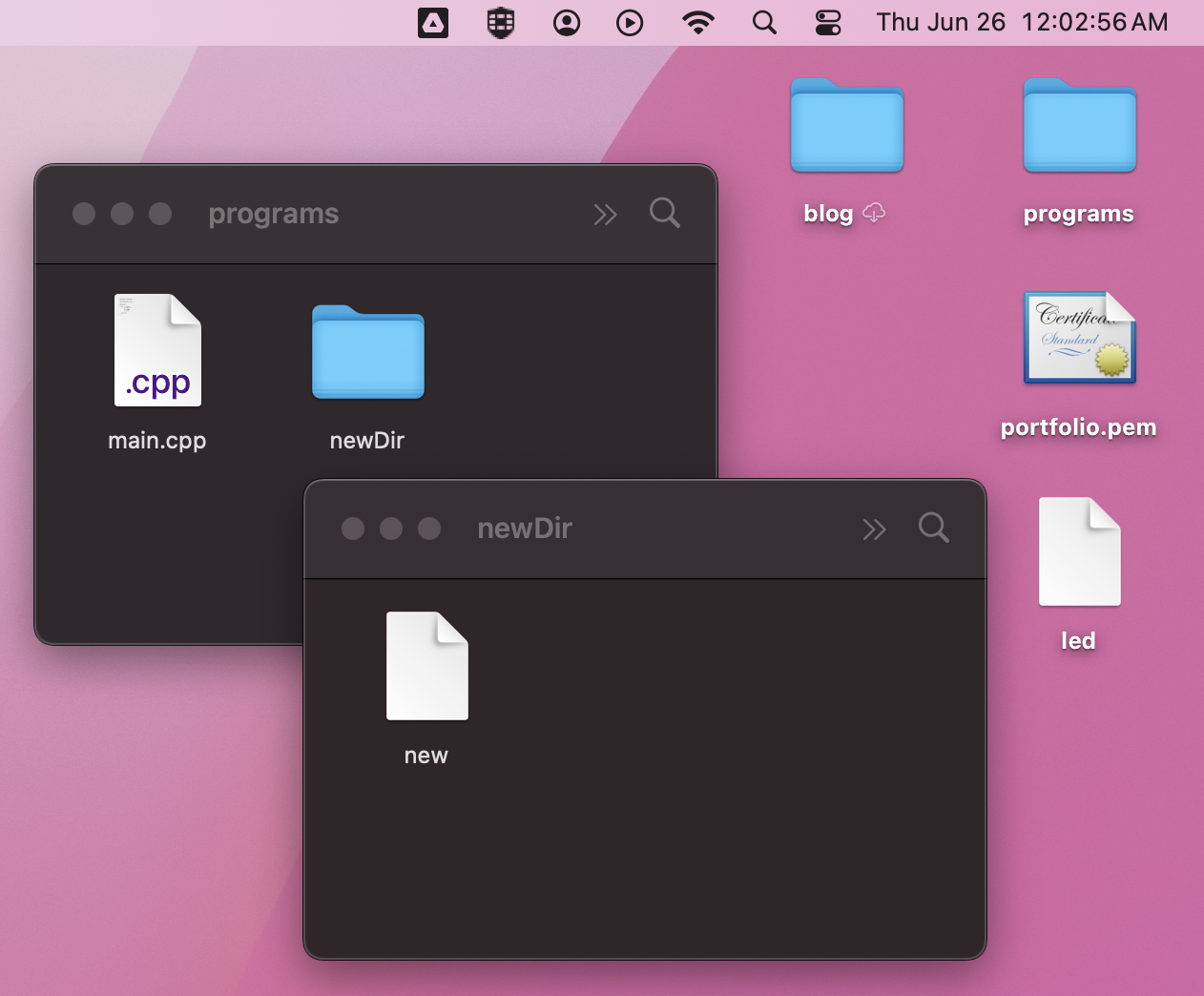
- Use a Unix command to delete the
newDirand all of it's contents:
alex@imac programs % ls main.cpp newDir alex@imac programs % rm newDir rm: newDir: is a directory
NOTE: DO NOT PERFORM THIS STEP ON ANY DIRECTORY UNLESS YOU WANT TO LOSE ALL OF THE DATA IN THE DIRECTORY PERMANENTLY. THIS DELETE IS UNRECOVERABLE
alex@imac programs % rm -rf newDir alex@imac programs % ls main.cpp alex@imac programs %
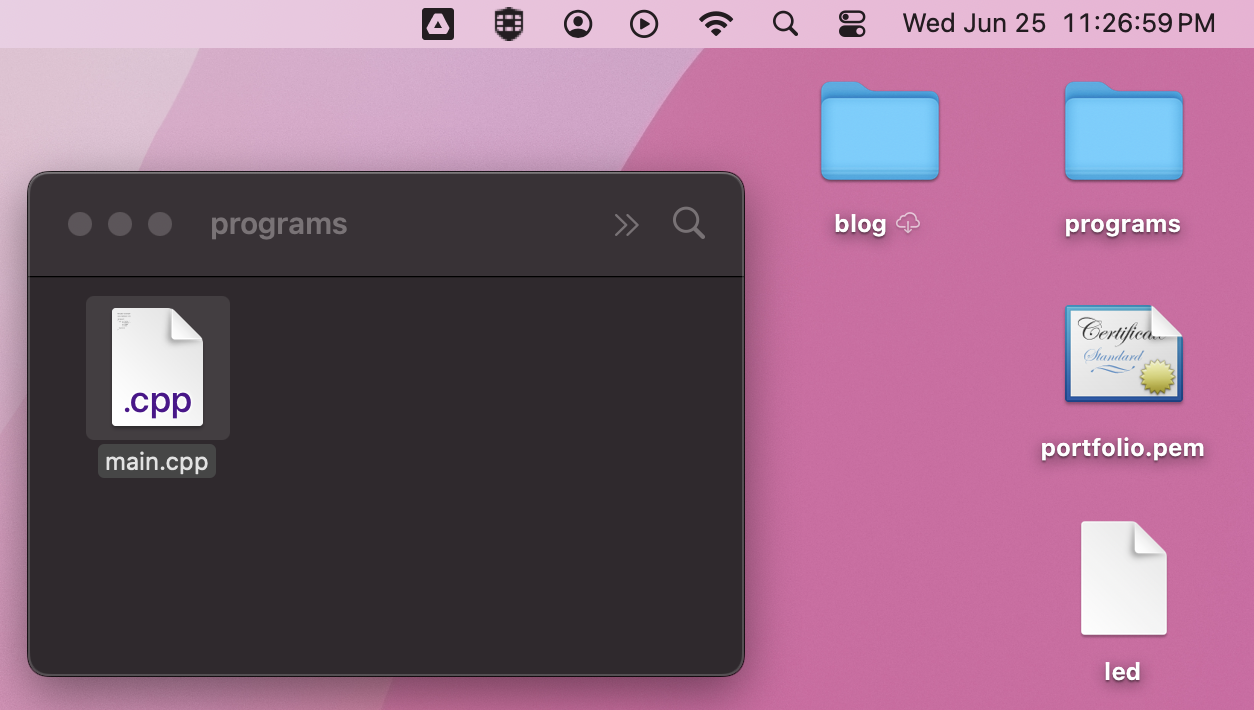
- Use a Unix command to display all of the contents of
main.cpp
alex@imac programs % cat main.cpp #include <iostream> using namespace std; int main() { cout << "Hello " << "Alex's " << "Blog" << endl; return 0; } alex@imac programs %
- Use a Unix command to display the first 10 lines of
main.cpp.
alex@imac programs % head main.cpp #include <iostream> using namespace std; int main() { cout << "Hello " << "Alex's " << "Blog" << endl; alex@imac programs %
- Use a Unix command to display the last 10 lines of
main.cpp.
alex@imac programs % tail main.cpp int main() { cout << "Hello " << "Alex's " << "Blog" << endl; return 0; } alex@imac programs %
- Use a Unix command to move from the
programsdirectory to it's parent directory.
alex@imac programs % cd .. alex@imac desktop % ls blog led portfolio.pem programs alex@imac desktop %
- Use a Unix command to copy the contents of
/programs/main.cppto the current directory and name the new filenew.cpp.
alex@imac desktop % cp programs/main.cpp new.cpp alex@imac desktop % ls blog led portfolio.pem programs new.cpp alex@imac desktop %
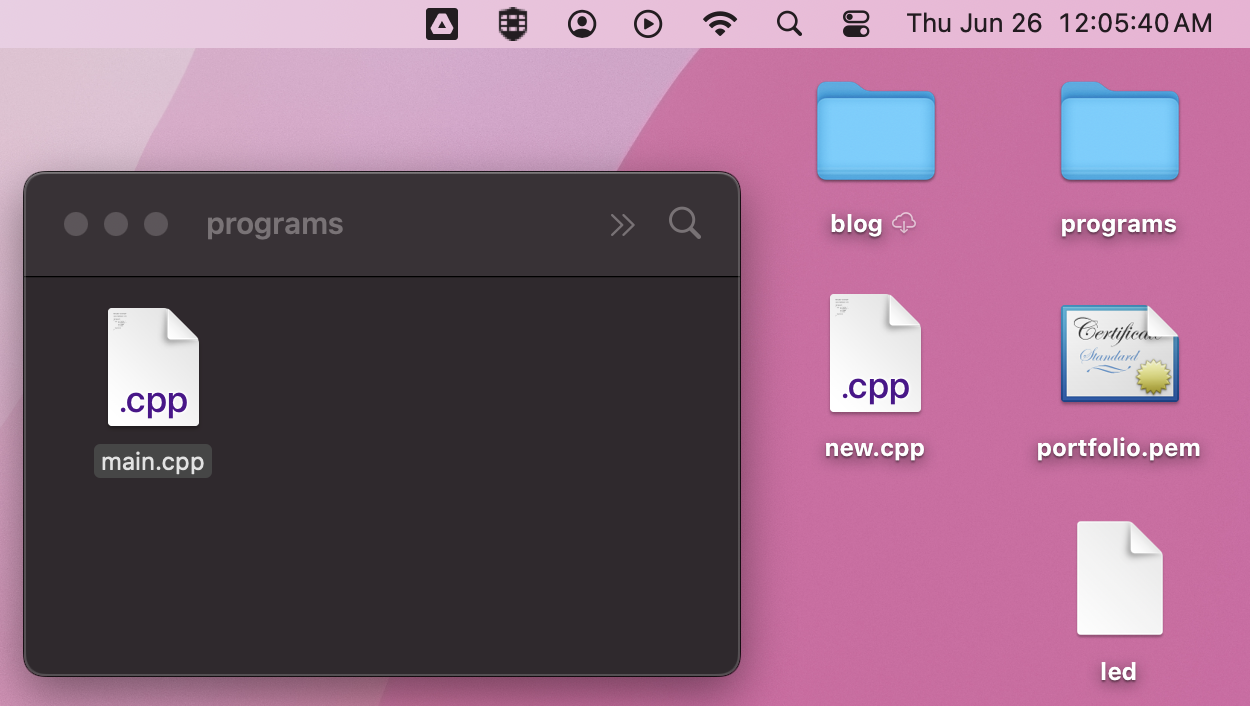
- Use a Unix command to move
/programs/main.cppto the current directory and keep the original name.
alex@imac desktop % mv programs/main.cpp main.cpp alex@imac desktop % ls programs alex@imac desktop % ls blog led portfolio.pem programs new.cpp main.cpp alex@imac desktop %
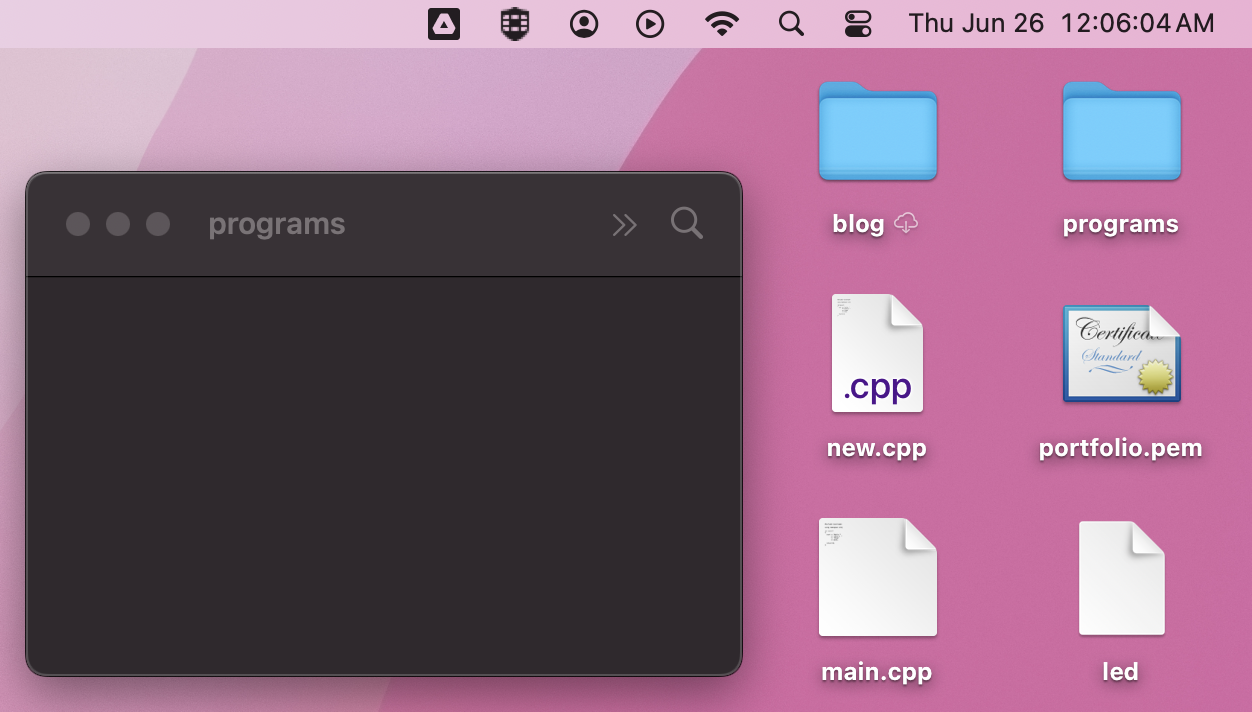
Terms
- Unix Commands - Built in instructions that can be invoked from a Unix terminal.
See Above Table For Common Linux Commands
Questions
-
Write the command to display the full path of your current working directory.
-
You are not sure which directory you're in. Write a command to find out.
-
Write a command to list the files in the current directory.
-
Write a command to list the files in a directory named
documents. -
Write a command to list the files in
/usr/local/bin. -
Write the command to go to your home directory.
-
Write the command to change into a directory called
downloads. -
Write the command to navigate from the current directory into
../projects/python. -
Write a command to create a file named
notes.txtin the current directory. -
Write a command to create a file named
data.csvinside a folder calledoutput. -
Write a command to delete a file named
temp.txt. -
Write a command to delete a file called
old_logs.txtfrom thelogsdirectory. -
Write a command to create a folder named
backups. -
Write a command to create a nested directory structure
archive/2025/july. -
Write a command to delete a folder named
testthat is currently empty. -
Write a command to remove the empty folder
old_drafts. -
Write a command to copy
draft.txtinto thefinaldirectory. -
Write a command to copy
a.txtand rename it asb.txt. -
Write a command to rename
draft.txttofinal.txt. -
Write a command to move
report.pdfinto thearchivefolder. -
Create a file called
newfile.txtand then list the contents of the current directory. -
Create a folder called
docsand moveresume.pdfinto it. -
Create a file named
test.pyand then rename it tomain.py. -
Navigate to a folder called
projectsand then list its contents. -
Delete the file
old.txtand then print your current directory path. -
Make a directory called
code, change into it, and create a file namedapp.js. -
Copy
image.pnginto theimagesfolder, then list the contents of that folder, and then moveimage.pngintoarchive/images. -
Create a file
log.txt, move it into a folder calledlogs, and then print the working directory. -
Create a folder
drafts, make a file inside it calledessay.txt, and then remove that file. -
Create
project, add a filereadme.md, rename it toREADME.md. -
Make a directory
portfolio, createindex.htmlinside it, list the directory contents, and renameindex.htmltohome.html. -
Create
temp, create a filetemp.txtinside, move it to another folderarchive, and then delete the original foldertemp. -
Change into
scripts, createrun.sh, copy it tobackup, and print your current directory. -
Make folder
A, move into it, create a filea.txt, and delete it. -
Make folder
test, create filet.txt, rename totest.txt, move it todone. -
Create a folder named
logs, create a file callederror.login it, list the contents, renameerror.logtoerr.log, move it toarchive/logs, and display your current path. -
Change into
codebase, create a filemain.cpp, copy it tosrc, rename it tomain_v2.cpp, move it tobuild, and print current directory. -
Make a directory
backup, move into it, createdb.sql, copy it intoarchives, delete original, removebackup, return to original directory. -
Create
classwork, create three files:lab1.txt,lab2.txt,lab3.txt, list the directory, deletelab3.txt, move the rest tosubmitted. -
Create a folder
projects/2025, go into it, createidea.txt, rename itproposal.txt, copy tosubmissions, delete original. -
Write the command(s) to make three folders
a,b, andc, then place an empty filefile.txtin each. -
Create a new file in your current directory and then move it to a subdirectory two levels down.
-
Copy all files from
old_projectstonew_projects, then list the contents ofnew_projects. -
Navigate to the home directory, make a folder called
scripts, enter it, and create a shell script file namedstart.sh. -
Make a directory
x/y/zin one command, then add a file to the deepest folder.